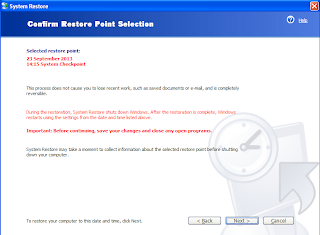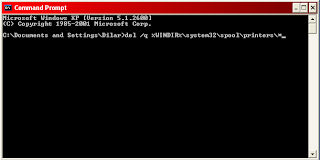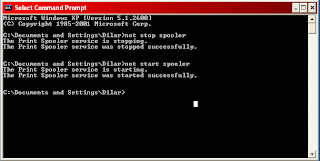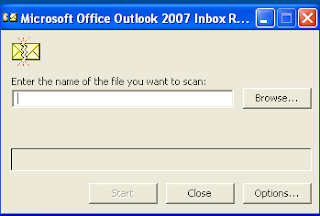Tutorial to use system restore on windows XP and windows 7 on this blog. Hmm.. i think this is important for computer users, because the system restore, we can restore the configuration windows to configure a few days ago. Oke this tutorial to use system restore on windows XP and windows 7 :
1. Click start and then search all programs --> accessories --> system tools and then system restore
2. Choose restore my computer to an earlier time and then click next
3. Select the date you want and then click next
4. Click next again, computers will be restart but it's normal
5. Wait until the restore process is complete
You can also see this video to use system restore on windows XP and windows 7
Hoplaaa... problem on windows has been fix by use system restore on windows XP and windows 7
Monday, September 23, 2013
Tuesday, September 17, 2013
Learn to cisco voip technology
Yeaahh I had to learn about the cisco voip, because my company will implement cisco voip to communicate between branches. This cisco voip is new knowledge for me, so i m very happy i got this opportunity. I will be taking seriously in the study.
I will keep spirit to learn cisco voip technology. spirit spirit....
I will keep spirit to learn cisco voip technology. spirit spirit....
Thursday, September 12, 2013
Tutorial clear print spooler windows XP and windows 7
Clear print spooler on windows XP & windows 7, information on this blog. Yeaahh I have experience with print spooler again. Print spooler problem, i have try to restart print spooler via cmd or via windows service ( read my post in here ) but not solve. And then i try this trick and solve. There is tutorial clear print spooler windows :
1. Click start and then Click run
2. Type CMD on the run box and then enter
3. Type net stop spooler to stop print spooler service
4. Type del /q %WINDIR%\system32\spool\printers\* for windows XP
5. Type del %systemroot%\System32\spool\printers\* /Q for windows 7
6. Type net start spooler to start print spooler service
You can also see this video to clear print spooler on windows XP and windows 7
1. Click start and then Click run
2. Type CMD on the run box and then enter
3. Type net stop spooler to stop print spooler service
4. Type del /q %WINDIR%\system32\spool\printers\* for windows XP
5. Type del %systemroot%\System32\spool\printers\* /Q for windows 7
6. Type net start spooler to start print spooler service
You can also see this video to clear print spooler on windows XP and windows 7
Restart print spooler via windows service
How to restart print spooler via windows service, information from this blog. Yesterday i have written restart print spooler via command line, now i will write tutorial restart print spooler via windows services. Oke this is step by step :
1. Click start and then Click run
2. Type services.msc on run box and enter
3. Search print spooler and double click
4. Click Stop to stop print spooler service
5. Click start to start print spooler service
You can also see video below to restart print spooler via windows service
1. Click start and then Click run
2. Type services.msc on run box and enter
3. Search print spooler and double click
4. Click Stop to stop print spooler service
5. Click start to start print spooler service
You can also see video below to restart print spooler via windows service
Tutorial stop, start and restart print spooler via command line
Tutorial stop, start and restart print spooler via command line on this blog. I think, i must write this. Because i often encounter problems with print spooler. So i must to restart print spooler service in windows. This is how to restart print spooler via command line :
1. Klik start and then klik run
2. Type CMD on the run box and then enter
3. Type net stop spooler to stop print spooler service
4. Type net start spooler to start print spooler service
You can also see this video to restart print spooler all windows via command line
So that tutorial to restart print spooler via command line.
1. Klik start and then klik run
2. Type CMD on the run box and then enter
3. Type net stop spooler to stop print spooler service
4. Type net start spooler to start print spooler service
You can also see this video to restart print spooler all windows via command line
So that tutorial to restart print spooler via command line.
How to Fix outlook crashes when receive email
Fix Outlook crashes when receive email tutorial on this blog. I have experience oulook crash when receive email. There is no code error but I receive duplicate email from one account. Solved, after trying another ways. There is tips if oulook crashes when receive email :
1. Repair your file .pst with scanpst.exe For tutorial click in this link
2. If not solved you can try to reinstal your Microsoft office
3. If not solved again you can try to check your mail via webmail, and then delete email duplicated
So that tips when outlook crashes when receive email.
1. Repair your file .pst with scanpst.exe For tutorial click in this link
2. If not solved you can try to reinstal your Microsoft office
3. If not solved again you can try to check your mail via webmail, and then delete email duplicated
So that tips when outlook crashes when receive email.
Monday, September 9, 2013
How to use scanpst.exe to repair outlook inbox
How to use scanpst.exe to repair outlook inbox tutuorial on this blog. Oke, I have experience with outlook problem. This case file pst is damage. So I must running scanpst.exe to repair outlook inbox or file .pst. Below step by step to use scanpst.exe :
1. Open windows explorer
2. Search scanpst.exe usually on C:\Program Files\Microsoft Office\Office12
3. Double klik scanpst.exe
4. Browse file .pst that would you repair usually on C:\Documents and Settings\user\Local Settings\Application Data\Microsoft\Outlook
5. Klik start to, if process complete klik to repair.
6. Wait a few minute until finish.
You can also see the video below to use scanpst.exe to repair files.pst
So, that tutorial how to use scanpst to repair outlook inbox corupt or damage. Good luck
1. Open windows explorer
2. Search scanpst.exe usually on C:\Program Files\Microsoft Office\Office12
3. Double klik scanpst.exe
4. Browse file .pst that would you repair usually on C:\Documents and Settings\user\Local Settings\Application Data\Microsoft\Outlook
5. Klik start to, if process complete klik to repair.
6. Wait a few minute until finish.
You can also see the video below to use scanpst.exe to repair files.pst
So, that tutorial how to use scanpst to repair outlook inbox corupt or damage. Good luck
Sunday, September 8, 2013
How to restore hidden files infected virus on USB and hardisk
How to restore hidden files on USB infected virus tutorial on this blog. Oke to the point, I have experience with my USB pen drive, after infected by some virus, My files is hidden. Now i have tutorial to restore hidden files infected virus on USB or hardisk :
1. Goto START Menu. Enter CMD in search box ( win 7 ) or in run ( win XP )and hit Enter. This would open up command prompt
2. Now go to the drive you want to work on. e.g. If you want to work on f: drive the type f: and press enter
3. Now enter the following command and hit enter.
attrib –s –h -r /s /d
You can also see the video below to restore hidden file
So how to restore hidden files infected virus on USB. goodluck
1. Goto START Menu. Enter CMD in search box ( win 7 ) or in run ( win XP )and hit Enter. This would open up command prompt
2. Now go to the drive you want to work on. e.g. If you want to work on f: drive the type f: and press enter
3. Now enter the following command and hit enter.
attrib –s –h -r /s /d
You can also see the video below to restore hidden file
So how to restore hidden files infected virus on USB. goodluck
Subscribe to:
Comments (Atom)